Master Solutions Blog
Tip of the Week: You Can Now Use Google Docs to Type With Your Voice
 Google is no stranger to voice-related technology. Android smartphones have long had voice-to-text capabilities. Google Now allows users to search the Internet, set alarms, add calendar entries, activate entertainment, and so much more, all with your voice. Now, you can add editing and writing documents in Google Docs to that list.
Google is no stranger to voice-related technology. Android smartphones have long had voice-to-text capabilities. Google Now allows users to search the Internet, set alarms, add calendar entries, activate entertainment, and so much more, all with your voice. Now, you can add editing and writing documents in Google Docs to that list.
A new feature in Google Docs allows you to use your voice to issue a variety of commands that help you create documents and edit them online. Using these specific voice commands, users can write, edit, and format their Google Docs files simply by speaking into a microphone. Now you can give your hands the rest they deserve, and speak what’s on your mind rather than type it out. All you need to get started is a microphone.
If you want to use your voice for Google Docs, you need to go to the Tools menu item. You’ll see the option for Voice Typing near the middle of the column. Select it, and a box will open in the left sidebar of your Google Doc. It has a picture of a microphone in it, and all you need to do is click the mic and your device will start listening for your voice. Once you’ve started to record, the microphone will turn red, signaling that it’s time to speak up. When you speak into the microphone, you’ll see the document write itself, all by listening to your voice. Just be sure that you speak clearly, otherwise there will be more errors than you’d care to correct.
Even if you speak clearly, you can’t expect Google Docs’ understanding of your voice to be without error. You need to make a conscious effort to edit your work and eliminate errors. ZDNet suggests that those who want to use Google Docs’ voice features keep the following in mind:
- Voice commands are only available in English. The account and document language must be English.
- To select text, there are a variety of commands such as "select next character," "select next line," "deselect" and "unselect."
- Alignment terms are straightforward with left, right, center and justified.
- Text formatting has the basic commands such as bold, strikethrough and underline. Highlighting has multiple colors, but the default is yellow.
- Table additions also look simple.
- But moving around documents may be better suited for the mouse.
If you’re willing to give Google Docs voice control a try, let us know how it goes and what you think of it. For more great tips and tricks, be sure to subscribe to Master Solutions’s blog.
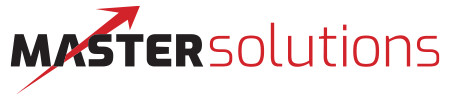
Comments