Master Solutions Blog
Tip of the Week: Save Your Battery with This Android Setting
Google Chrome can really eat away at your battery if you let it, and with Chrome being such a high-use application, Google has a feature (albeit a hidden one) that can help users consume less battery life with Google Chrome active. This new feature, available in Chrome version 108, is called Energy Saver. What do you need to know about it before implementing it?
How You Can Turn On Your Energy Saver
To turn on your energy saver, you first have to make sure you have version 108 of Chrome installed. To check your version, you can tap the triple-dot menu in the top right corner of your browser window. From here, select Settings > About Chrome. You should then see your browser information, like the version currently installed on your device. You can then push the update or decide that it’s the job for a professional—whatever you are more comfortable with.
Before we get too much further, we should state that the Energy Saver feature is an in-development feature, and as such, Chrome has it hidden away for the more adventurous types to experiment with.
For access to these development features, you just type in chrome://flags in the address bar and search. You’ll be brought to a page with a list of available and unavailable features titled Experiments. If you search for “battery,” you should see the option you are looking for: Enable the battery-saver mode feature in the settings. Set this to Enabled, then relaunch Chrome using the prompt.
Once you have done this, you can go to your Settings to see the new option called Performance. This is where the Energy Saver feature can be found.
The setting itself gives you the ability to limit certain aspects of your user experience to keep battery consumption low. The setting claims, “When on, Chrome conserves battery power by limiting background activity and visual effects, such as smooth scrolling and video frame rates.”
Once the feature has been turned on, you can set it to Turn on only when my battery is at 20% or lower or Turn on when my computer is unplugged.
Not sure if you want to commit to this feature? Ask us about your other options to improve device performance by contacting us at (630) 495-3830.
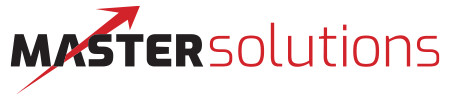

Comments