Master Solutions Blog
Tip of the Week: How to Change Your Screen Resolution on Your Android Device
Want to get more out of your smartphone’s battery? There are plenty of ways to get more juice out of a charge, such as turning off Wi-Fi or other settings, but today’s tip will walk you through changing the screen resolution. This shouldn’t have a major effect on what you can do on your phone, but it can slightly reduce the amount of battery your phone uses while the screen is on.
First, we just want to let you know that this process might make you a little uncomfortable, so if you don’t want to change your screen’s resolution yourself, you should contact your IT department or a managed service provider like Master Solutions to get the job done for you. Basically, don’t attempt any process with your technology that you are uncomfortable or untrained to do—especially if you need to use the Developers section of your device’s settings.
Most Android devices give you the option to adjust screen resolution in your Display options or Settings. To get to this part of your settings, look for the gear-like icon on the applications menu. You should see the Settings label. You can also find the Settings app from the drop-down menu at the top of the screen. From the Settings menu, navigate to Display, the icon that looks like a sun. You can also use the Find feature to look for any needed settings.
From within the Display menu, you should see an option titled Screen Resolution. You can choose from a couple of different settings, including the following:
- Standard HD: 1280 x 720
- FHD: 1920 x 1080
- WQHD: 2560 x 1440
Of course, there is also the possibility that these options are not available to you. If this is the case, you will have to use Developer Mode to change the screen resolution, a prospect that we don’t recommend without getting some help from the experts at Master Solutions.
Be sure to remember that this does not change your screen’s resolution on its own. All it does is change the number of pixels used on the screen, so you might experience blurry images or text depending on the resolution you choose.
What do you think? Are you going to experiment with the resolution on your Android device, or do you think there is no reason to? Be sure to leave the results of your experiments in the comments below.
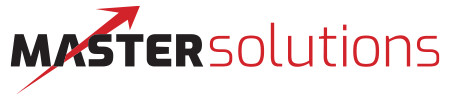

Comments