Master Solutions Blog
Tip of the Week: Archive Your Emails Inside Microsoft Outlook
How often do you find yourself with a full inbox, but you don’t want to delete the messages for fear there is something important in them? You could spend time digging through your inbox every time to find the important message, or you could archive them so you can find them later. Microsoft Outlook has a built-in archival feature that you can use.
Archive Your Outlook Emails
Archiving messages in Microsoft Outlook doesn’t delete them; it just puts them somewhere where they won’t get in your way. It stores them in an Archive folder where you can access them at your time of need.
The process for archiving an email in Outlook is similar no matter how you use the app, whether it’s the desktop client, the web version, or the mobile app. First, open up your preferred way of using Outlook.
Next, select the emails you want to archive. You can either click the email or long-hold it on the mobile app, or you can select multiple by holding down the Ctrl key.
You can then use the Archive feature to move your emails to the Archive folder. On the desktop app, you’ll find this setting on the Home menu. On the web, you’ll find it near the top of the page above where your inbox displays. On the mobile app, you’ll find the Archive button next to the three-dot menu.
That’s all you need to do! It’s a wonderfully simple process.
Implement a More Enterprise-Level Solution Today
Granted, an enterprise-level solution is probably going to be more in line with what your business needs from an archival solution, so we recommend you contact Master Solutions to discuss your options. We can help you implement the best solution out there for your specific needs.
We can help you implement an archival solution that is safe, secure, and efficient. To learn more, contact us at (630) 495-3830.
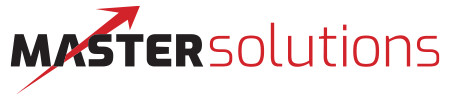

Comments