Master Solutions Blog
Tip of the Week: We Bust the Myth of How Mobile Apps Drain Battery Power
 Every mobile device user wishes for more battery power. There are many tips floating around the Internet on how to extend your battery’s life; one of them just isn’t true--closing out your apps. When it comes down to it, your battery is better off if you just leave your apps opened.
Every mobile device user wishes for more battery power. There are many tips floating around the Internet on how to extend your battery’s life; one of them just isn’t true--closing out your apps. When it comes down to it, your battery is better off if you just leave your apps opened.
Many users assume that closing an app is the way to go because they think that, if it’s no longer open, then it’s no longer running and draining power. While this may be the case for a PC, mobile apps work differently. CNet explains:
When you leave an app, your phone actually pauses it in its current state. So, all of those apps that show up in your task manager aren’t actually draining your battery; they’re just frozen, sitting in your phone’s RAM, or memory. That way, the next time you launch it, you can pick up where you left off. When you kill an app, you’re actually taking it out of your phone’s memory, which means that the next time you launch it, your phone will have to do the work of putting it back in the RAM.
Essentially, it takes significant battery power to open a new app, and an opened-yet-frozen app doesn’t consume any extra power (outside of what the app normally uses by running in the background). Therefore, closing and opening your apps all day long will actually cause your RAM to do more work than it needs to, and thus, drain your battery quicker.
To be clear, there are many mobile apps that operate behind the scenes and eat up significant power, whether they’re open or not. To find out which apps are the biggest energy hogs on your Android device, go to Settings > Battery. This informative screen will break down app power consumption and data usage by percentages. It’s worth a look.
While you’re thinking about which apps use the most energy, it’s important to keep in mind that notifications can eat up a significant chunk of power. Therefore, you can save power by disabling notifications for apps that you don’t need to be notified about. Do this on Android by going to Settings > Sound and notifications > Application notifications, and then block the apps that you don’t use.
We know that keeping your apps opened like this seems counterintuitive as far as normal computing practices go, but we assure you that it will work like a charm. The next time you're in a pinch and need to extend the battery life of your mobile device, fight the urge to close and keep those apps open!
For more great tips from Master Solutions, subscribe to our blog!
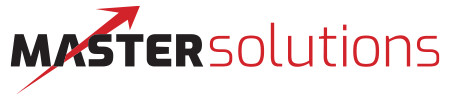
Comments