Master Solutions Blog
Tip of the Week: How to Capture an Image or Document as a PDF in Android
Google Drive comes with a pre-built feature allowing users to scan a picture or document, and save it as a PDF—at least for Android smartphones. The trick can be pulled off with just a couple of taps, making it easier than ever to import documents to your Drive. Here’s how it’s done.
Scan Your Documents to Save Them as PDFs In Drive
Smartphones are a must-have technology in the office, so you don’t need to use the bulky scanner to transport copies of your documents to a cloud service like Google Drive. All you need is your camera and your Google Drive account.
First, go to your Google Drive on your phone. You must then tap the plus sign button to start adding new files to your Drive. There will be a list of options that appears; select Scan to proceed.
This should tell your device to open up the Camera app. You’ll have to provide permissions for it to access Google Drive if you haven’t already done so. Once you’re ready, frame the document with your camera and take the picture. Just confirm that the picture is the one you wish to proceed with, then tap OK.
Google Drive will make some changes to the picture, but you can adjust these yourself by making manual edits. You can add multiple pages to your new PDF as well by using the Add Page button. Once you’re done, tap Save.
Once you are done, name your file and determine which folder you want it to go to. Now you can add any documents you want to your Google Drive without using a scanner.
What kinds of tips would you like to see us cover in the future? Be sure to contact us at (630) 495-3830 and let us know.
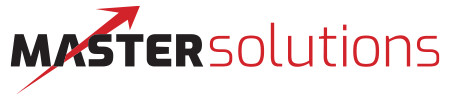

Comments