Master Solutions Blog
Tip of the Week: Don’t Limit Yourself to 1 Page in Microsoft Word
![]() When working in Microsoft Word, it can be helpful to view more than one page at a time. Did you know that Word allows you to view up to eight pages at once? Here’s how you do it.
When working in Microsoft Word, it can be helpful to view more than one page at a time. Did you know that Word allows you to view up to eight pages at once? Here’s how you do it.
The first thing you will want to do is go to Print Layout, which is located under the View tab.
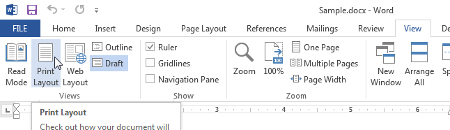
From here, make your way over to Multiple Pages and click on it (located in the Zoom section).
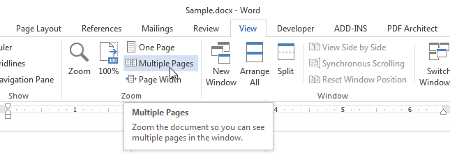
After you click on Multiple Pages, Word will display side-by-side two pages of your document. You will notice that the pages are shrunk to fit within your monitor. Depending on your screen and font size, you might have trouble viewing the small text. You can Zoom in and out to better view the details of your document by using [Ctrl]+[+] and [Ctrl]+[-], or return to your normal view by selecting One Page.
If viewing two pages at once isn’t enough, then Word lets you view more at a time. To do this, click the Zoom button located under the View tab.
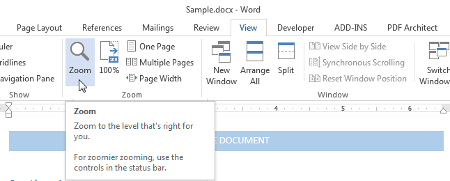
This will display the Zoom dialog box. From here, click Many Pages. This will activate the Monitor Button, click it to reveal a drop down menu where you can select the number of pages you want displayed at once.
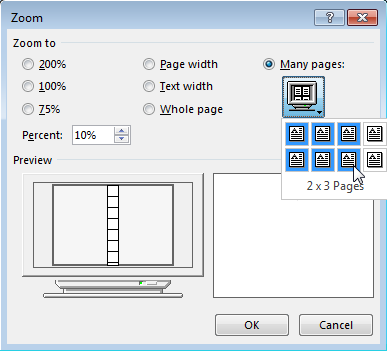
Selecting the desired number of pages will give a corresponding grid under Preview of what your document layout will look like. If the preview box looks like how you want it to, then go ahead and click OK.
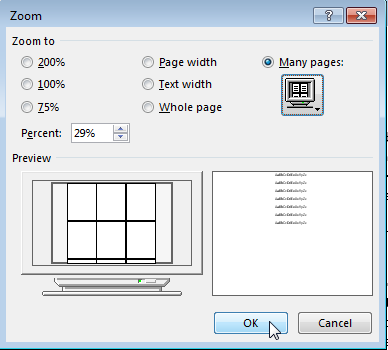
You will now be able to see all of your selected pages laid out before you in one window. When you’re finished viewing multiple pages, simply select One Page to return your document to the way it normally looks.
Be sure to check back every week for more helpful productivity tips.
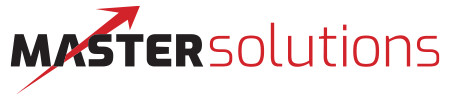
Comments