Master Solutions Blog
Tip of the Week: Build a Sticky Note System in OneNote
Microsoft OneNote has established itself as one of the most useful note-taking apps on the market. You might already be familiar with the sticky note, those little post-it notes you stick on your monitor to remember something. Today, we want to show you how you can use “sticky notes” in Microsoft OneNote.
Making a sticky note in OneNote is surprisingly simple. If you want to make a new note, you go to the Insert tab and select Table from the top of the screen. You want to create a 2x1 table. This creates a table in your note.
The first box gives you space for your sticky note’s title. Give it a title that helps you remember what it’s about.
The second box will have today’s date. This helps you keep track of when you made the note to keep it organized.
Once you have entered content in these fields, all you have to do is press the down arrow key (note: NOT Enter).
Next, go back to the Insert tab and select your Table again. This time, you’re selecting the 1x1 table. You should then select the text inside your first table and copy/paste it into the new table.
You can make your tables look like a Post It by changing the colors and shading of the table to match a sticky note. All you have to do is select the text and change the color inside the table through the Table tab.
That’s it! Making a sticky note is pretty simple, right? If you don’t want to repeat this process each time (and we sure don’t), you can create it once, save it, then copy/paste it into your template whenever you want to make a new note.
Unlike your typical sticky note, each new note is customizable to suit your needs with images, other notes, and so much more. Since all it takes is dragging and dropping the sticky note into your file, your note-taking system should be relatively simple compared to others out there.
We cover all kinds of tips and tricks that business professionals can use to make effective use of. To learn more, be sure to keep your eyes on our blog.
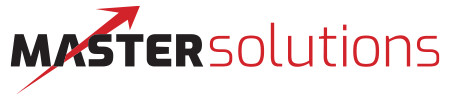

Comments