Master Solutions Blog
Tip of the Week: 2 Tools that Let You Edit Like a Pro
 Editing text can be a rather drawn out process. Thankfully, technology has made editing much easier than it was back in the day when papers were marked up with red ink and notes like “F- See me after class.” Here are two great editing tools that you will want to take advantage of.
Editing text can be a rather drawn out process. Thankfully, technology has made editing much easier than it was back in the day when papers were marked up with red ink and notes like “F- See me after class.” Here are two great editing tools that you will want to take advantage of.
DiffChecker
DiffChecker is an online tool that’s free to use. DiffChecker lets you copy and paste two separate texts into two columns on a website that will display for you what the differences are. You can access it at www.diffchecker.com.
DiffChecker breaks down your text document by assigning numbers to every line so it can compare each line side by side. Once your two texts are entered into DiffChecker, click the green Find Difference! button at the bottom of the page to have it automatically generate the differences.
The differences will be displayed at the top of the page and clearly marked by green and red highlights. Red highlights indicate what words have been removed, and green highlights show what words have been added.
A tool like DiffChecker can save you a significant amount of time compared to having to display two documents side by side and comb through each and every word manually in order to find the differences.
Use Your Word Processor's “See Revision History” Feature
Equipped with tools that let you instantly check your spelling and grammar, word processors make editing a breeze; much to the chagrin of your school teachers who insisted that there’s a good reason to memorize spelling words. One advantage of the latest cloud-based word processing applications like Google Docs and Microsoft Word is that they provide users the ability to review what changes have been made to the document throughout its history.
To perform this function in Google Docs, go to File > See revision history. This will bring up your current document in a new window with a list of all the edits that have been made listed on the right side of your browser. Clicking each time and date will change the text in your document to show you what edits have been made up until the time listed, as indicated by different colored text. If different users have made edits to the document, this will be shown by assigning each user’s edits a unique color.
Take note that the edits displayed aren’t changes made to your document. Instead, it’s a new window that only displays the work that’s been done. If you want to change your Google Doc to match a previous version, then you can click on Restore this revision, located below a specific time and date listed on the right. This feature comes in handy if something goes very wrong with your document and you need to revert back to an earlier version.
To see your revisions in Word, go to File > Info > Versions. Clicking on the document's different versions will display different snapshots of your revision history.
Combining tools like DiffChecker and your word processors’ revision history feature will save you time by letting you breeze through editing large documents. What are some more tips and tools that you use to simplify the editing process? Let us know in the comments and subscribe to Master Solutions’s blog for more productivity tips.
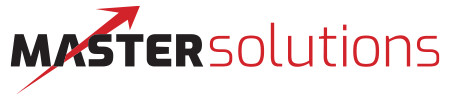
Comments